In a nutshell, Thunderbird’s inability to send emails is the issue. Don’t be concerned. This blog discusses numerous techniques to resolving the situation at hand. If the issue persists, we will discuss a professional Thunderbird backup program to preserve your data from corruption or injury. Read the complete blog post to find out the answer to the issue, “Why am I receiving Thunderbird emails but not being able to send them?”
Mozilla Thunderbird can’t send Email, an open-source, cross-platform tool, is handy for handling emails, groups, newsfeeds, and other items. Thunderbird, on the other hand, occasionally displays errors such as Thunderbird sending message failed. Among the possible causes of this issue are the following:
- The problem may have arisen as a result of the most recent Thunderbird upgrade.
- If the outgoing server (SMTP) settings are turned off.
- Accounts that are poorly configured can also cause SMTP problems.
- If port 25 is restricted due to ISP (Internet Service Provider) restrictions.
- Traveling and making frequent connections to different ISPs could be the culprit.
Export Thunderbird Mailbox to Other Email Programs
If the manual techniques fail to cure the Thunderbird email sending problem, it is preferable to switch the Thunderbird mailbox to a different email client. The Webbyacad MBOX converter tool Thunderbird Mail Backup Tool is an excellent tool for backing up or moving a Thunderbird mailbox to another email client. With this application, data from Thunderbird may be directly transferred to any email client or backed up to a variety of file formats. Furthermore, the program is safe and straightforward to use, with an intuitive, self-explanatory graphical user interface.
To Resolve Thunderbird can’t send Email
Follow the steps below:
1.Verify that the SMTP settings are right.
- Use your PC to launch Thunderbird.
- Click and select Account Settings from the menu bar ().
- Select Outgoing Server (SMTP) from the Account Settings box’s left side.
- Examine the server information you’ve chosen now.
If the Thunderbird settings do not match the necessary specifications, click Edit to change the SMTP information.
If the Thunderbird message still won’t transmit, try a new strategy.

2.Confirm that no third-party app is interfering with email delivery.
Outgoing email is routinely blocked by security tools such as firewalls, antivirus software, or your Internet service provider. This usually happens after a Thunderbird upgrade. Because, although being tagged as trusted, the previous version is not recognized by the firewall or anti-virus software.
- To fix this, send the email again after turning off or disabling the firewall and antivirus software.
- To determine if the “Thunderbird stopped working” problem has been repaired.
- Now that you’ve switched them back on, try sending the email again. Furthermore, remove Thunderbird from your trusted software list and manually re-add it.
- Furthermore, emails sent on Port 25 may be prohibited by ISPs (Internet Service Providers).
- As a result, contact your ISP and request that the port number be changed to 587 or 465.
3.Update Mozilla Thunderbird With the message “email cannot be sent by Thunderbird,”
- To begin, ensure that Mozilla Thunderbird is up to date.
- Send an email now with the improved Thunderbird.
- If you are unable to send an email, this is because the protocol does not support the most recent Thunderbird version.
- The problem with Thunderbird not working persists.
- As a result, the SMTP setup password must be reset and removed.
Have you setup the correct SMTP server?
- Start the Thunderbird application.
- Expand the Menu to access Account Settings.
- Choose the e-mail account that is causing you trouble.
- Check the SMTP server for the given email address to ensure it is correct.
- SMTPS server for the supplied email address
Follow these steps to remove and reset your SMTP password:
- Select Tools from the Menu ().
- Select one of the alternatives.
- Select Security when the options wizard opens.
- Remove the SMTP password after clicking Save Passwords.
- To update your password, go to the ISP Support page.
- Select “Reset Password.”
- Enter the new password.
- Set it up for Thunderbird after you’ve changed the password.
- Send a test email to see if the problem has been repaired.
How to Transfer a Thunderbird Mailbox Using the Tool
- Run the Thunderbird Backup application when it has been downloaded.
- Choose one of the profiles that are available. Next should be selected.
- After selecting the relevant folders from the preview, click Next.
- Choose the chosen email client from the list and log in.
- Apply filters as needed, then click Convert to proceed.
The features of the Thunderbird Backup Tool
- Backups of Thunderbird emails in several file formats are kept on an external hard drive.
- Profiles from Thunderbird can be transferred to Gmail, Office365, and other platforms.
- Functionalities for removing unnecessary emails based on certain criteria.
- This functionality allows you to move emails with or without attachments.
- Using the date range filtering tool, all duplicate emails are eliminated from migration.
If you are unable to remedy the “Thunderbird sending of message failed” issue, you can use this method to change email clients. Furthermore, this will help you safeguard your data from loss.
In Conclusion
Hopefully, you can now resolve the Thunderbird email not sending issue. I doubt we’ve covered every major explanation for this difficulty. If you’re still having difficulty, try switching email clients and backing up your data with a trusted application.
Read some more blogs:
How to transfer Emails from Thunderbird to Outlook?
How to Import Google Takeout Viewer iPhone

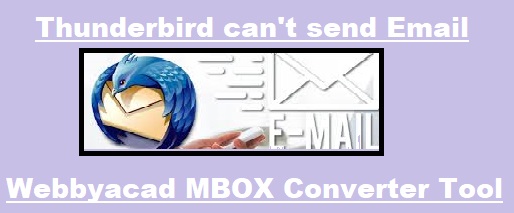
[…] Don’t Forget : Thunderbird can’t send Email […]
[…] Thunderbird can’t send Email […]