How Can an OST File Be Opened & View Without Outlook? Here’s How It Works!
Relinking or opening an orphaned OST file cannot be done directly, according to Microsoft Doc. Outlook won’t identify an OST file after it has been unplugged. Fear not—in this article, we’ll go over some pointers and strategies for opening open OST file without Outlook and seeing email content.
Come on, let’s go deep!
My team leader sent me an OST file a few days ago; I must examine the emails in the OST file. Microsoft Outlook is not installed on my computer. There are various information in that OST file that I really need to review. Is there a quick and easy method to access an OST file without using Outlook?
Desire to see an OST file outside of Outlook? Is it necessary to read data from an orphan OST file? Fear not—a dependable and adaptable method for accessing the contents of an OST file without Outlook or an Exchange server will be provided.
Exchange users need to be aware that working offline is made possible by the OST file. The Exchange mailbox data is immediately synced upon connection restoration.
But things become complicated when someone has to access or open OST file without Outlook or a server environment. Because of this, we will walk you through opening an OST file on a Windows computer step-by-step in this blog.
Ways to View and Open OST Files without Outlook
The OST file location must be located first. Depending on the version of Windows and Outlook you’re running, you may locate the OST file at the following locations:
- Outlook (Windows XP) 2000, 2003, and 2007: C:/Documents and Settings/User Name/local Settings/Application Data/Microsoft/Outlook
- Outlook 2007 (Windows Vista, 7, 8, 10, 11) may be found under C:/Users/User Name/AppData/Local/Microsoft/Outlook.
- Outlook 2010 (Windows XP): My Documents/Outlook Files
- Outlook 2010 (Windows Vista, 7, 8, 10, 11, and 12): Documents/Outlook File/
- Outlook (Windows Vista, 7, 8, 10, 11): C:/Users/admin/AppData/local/Microsoft/Outlook
Outlook may also be used to rapidly locate the location of an OST file. The follow these are the steps to solve:
- Select File > Info > Account Settings > Account Settings in Outlook.
- Select the OST file from the list by clicking “Data Files.”
- To see the place where the OST file is kept, click “Open File Location.”
Once the OST file has been discovered, open it using the procedures listed below.
Approach 1: Utilizing the Free ToolsForge Reader App
You may access and view OST and PST files without Outlook by using ToolsForge Reader, a free open-source viewer. With its user-friendly graphical user interface (GUI), you may see and save the messages in the OST file in plain text, HTML, or rich text format.
The following are the steps to use ToolsForge Reader to open and examine an OST file:
- Get the most recent version of ToolsForge Reader.
- After downloading, run ToolsForge.exe by extracting the ToolsForge.zip file.
- Select the OST you want to open and see by clicking the Open button located at the tool’s bottom left.
- Select “Open.” The OST file folders will open using the ToolsForge OST Reader. To see the preview of any email, click on it after expanding the mail folder.
- Right-click on the mail item and choose the format to save an email in HTML, plain text, or rich text. After that, choose the location and press Save.
- It lets you save one or more emails in HTML format at once.
However, you could want a sophisticated PST file repair application, like ToolsForge for Outlook, if the reader is likewise unable to read or preview the PST file.
Don’t forget “Export OST File in Outlook“
Approach 2: Utilize the No-Cost Third-Party OST Viewer Utility
ToolsForge OST Converter for OST, Webbyacad OST Viewer, and BLRTools OST Viewer are a few free third-party OST viewer programs that may be used to view OST files outside of Outlook.
Here’s how to utilize them in Outlook-free OST file opening and viewing.
- Install the chosen OST viewing software on your PC after downloading it.
- To open an OST file, find it and use the OST reader.
- The OST file’s mail items will all be opened and displayed by the program.
Having a similar problem?
- How Can I Open an OST File If I Don’t Have Exchange Server?
- How Can Windows 10 and 11 Read an OST File?
- How Can I Open an OST File Using Outlook 2019?
- Without Outlook 2021, How Can I Open an Orphaned OST File?
These are a some of the most common problems that users run across while working with orphan OST files. There is just one method—using an automated tool—to open an OST file and see emails without first opening and installing Outlook.
How Come an OST File Must Be Opened Without Outlook?
- The user wants to access data stored in an orphaned Out-of-Sync file.
- It’s simple to retrieve mail items that are lost or unavailable.
- The Exchange Mailbox replica, or OST file, serves as a backup record.
- It becomes impossible to import an OST file into Outlook after it becomes orphaned.
Open an OST file that a client or colleague shared with you.
Automated Program for Quickly Reading OST Files
The greatest tool for Open OST File Without Outlook is ToolsForge OST Converter. You may read OST file emails and their related properties without restriction thanks to this safe and secure solution. This user-friendly utility can read data from OST files in eight distinct display modes, including Normal display, HEX, Properties, MIME, and HTML, thanks to its interactive GUI.
Furthermore, OST files and their attachments may be opened with ease with this tool. Additionally, the program makes it easy to browse tasks, calendars, contacts, emails, and other data related to the OST file. All Windows OS editions are compatible with the program.
Buy Now
- Examine emails from OST files, contacts, tasks, calendars, attachments, etc.
- Use Advanced Scan Mode to recover deleted emails from OST file elements.
- Support the following versions of Windows: 11, 10, 8.1, 8, 7, and Windows Server 2019, 2016, 2012, and 2008.
- Eight preview modes, including HTML, RTF, MIME, and Hex, are available.
- Enables OST files with all Meta characteristics and attributes to be read without Outlook.
- No security problems or data loss while using the tool.
Note: Update to the OST Converter Pro version to enable the Export, Print, and Search capabilities.
How to Open an OST File Without of Outlook
The procedures given here have been tested and are safe to use on any size OST file. The OST file cannot be altered by the program. The GUI (Graphical User Interface) is user-friendly and self-explanatory, allowing users to read OST files without any restrictions. To effortlessly open an OST file, just follow the steps.
Get the program, install it, and start your Windows computer.
Launch Software: To add the OST file to the software panel, choose the Add File option.
Add OST file: After selecting your preferred Quick Scan Mode or Advanced Scan Mode (for severely damaged OST files), click the Add button.
Scan Mode: The program will then import all emails and other OST file information into the software’s interface.
Read OST File: The user may open OST file without Outlook by using one of the several preview modes available, including Properties View, Message Header View, MIME View, etc.
With success Open an OST file without Outlook: The program allows users to print or export to PDF. Any option may be selected based on your needs.
Transform OST into an other format.
Concerns? We Know the Solutions!
How Can I Open an OST File If I Don’t Have Exchange?
- Save and launch the software.
- Select Add File and upload the OST file.
- The program will scan and list every piece of data in the display panel.
- In order to read an OST file without Outlook, choose the necessary folder.
Can an OST File Be Read?
How to Open an OST File:
1• Launch Outlook.
2• Select the Import/Export window by clicking File >> Open & Export.
3• Click Next after selecting Export to a File >> PST File.
4• To save data, browse the destination and choose the necessary folders.
Note: You must have an Outlook profile in order to use this approach. You may use the automated method described above to read the orphan OST file.
What software is able to examine OST files?
A copy of the information in your mailbox from the Exchange server is contained in OST files, which are connected to Microsoft Outlook. There are many ways to open OST files: Microsoft Outlook and OST to PST Conversion.
How Can I Read an Offline OST File?
It is possible to read OST files offline in the event that they become orphaned. You must import OST files into Outlook using third-party software in order to view such files.
In summary
It becomes an extremely difficult chore for a user to access an orphan Outlook data file. As a result, we have provided a reliable and clever method for opening OST files without Outlook in the section above. Without using an email client, the user may access, read, and analyze OST files with this program.
There is no possibility of data loss or security breaches while using the program since it is built with strong data protection and security algorithms. How can an OST file be viewed without the Microsoft Outlook software? The question has now been answered.
There are other ways to read and Open OST File Without Outlook, even if Outlook is the main tool for doing so. Without using Microsoft Outlook, you may examine the mailbox data and read the contents of an OST file by using ToolsForge OST Converter or another third-party OST viewer. However, to guarantee the security of your data, proceed with care and establish a backup before attempting to view the OST file.

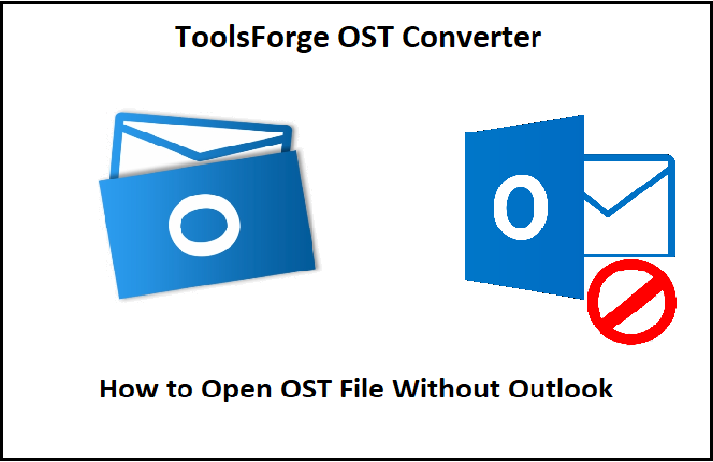
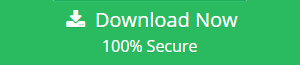
[…] Don’t Forget: How to open ost file without outlook […]