This article compares and contrasts two data recovery software applications: BLR Tools and Webbyacad data recovery tool. They can be used to restore deleted or formatted files while keeping the folder structure intact. This will discuss two data recovery tools that can completely restore files and folder structures. It is possible to recover deleted files or erased files from a formatted hard drive while maintaining the original folder structure.
Restore files with folder System if their names and locations match?
Despite major advancements in data recovery technology, there are still substantial discrepancies amongst data recovery methods. The ability to restore Files with folder system while keeping the original folder structure and file names is one of these distinctions. Users may more easily identify missing files and determine if they need to be retrieved throughout the recovery process with the help of file names and folder structures.
In reality, it is rather typical to be able to recover both the original folder structure and the deleted or lost contents. The directory architecture of a file within a file system is represented by the folder structure of an operating system file. As long as the file system directory can be rebuilt, the folder structure can be reconstructed.
In a number of data loss circumstances, including erased or lost files due to disk malfunction or formatting, expert data recovery software can reconstruct your file system and partition table from the ground up. This is done by meticulously inspecting your drive sector by sector.
On the other hand, the kind of file system, the extent of disk corruption, and the volume of file overwriting all have an impact on the likelihood of effective name and folder structure recovery. Files can be retrieved in some cases, but incorrect filenames and folder structures are lost.
To restore data with folder structure, use BLR Tools [free but limited file recovery].
BLR Tools is a free file recovery solution for Windows that allows users to recover emails, documents, audio, video, compressed files, and photos. It can recover lost or deleted data from your storage device by doing both a quick and thorough search.
To Restore files with folder structure, Steps are below:
Step 1: Install and launch BLR Tools
After downloading, use the BLR Tools data recovery software on your Windows PC. It supports Windows 11, 10, 8, 7, Vista, and XP. Portable and installable versions are both available.
Step 2: Do not disturb the magician.
If you want to specify which files you want to recover, click Cancel in the dialog that displays.
Step 3: Determine the type of file to seek for.
Tap the Filename or path drop-down box and select the type of file BLR Tools should only look for. You can have BLR Tools search for any file type by leaving the drop-down box empty.
Step 4: Select a location for scanning.
Select the drive from the drive drop-down option on the left. Now is the time to connect your external storage device to your Windows machine. BLR Tools supports scanning of hard disks, USB devices, memory cards, BD/DVD/CDs, and MP3 players.
Step 5: Restore the folder structure
After pressing the Options button, go to the Actions tab. Choose Restore folder structure to restore the files to the directories from which they were removed. Then, click OK.
Step 6: Evaluate the results
In BLR Tools data recovery tool, you can view the results in List View, Tree View, or Thumbnails View. In the List View, a green dot indicates that a file is ideal for recovery, an orange dot indicates that it is acceptable, and a red dot indicates that it is unlikely.
Step 7: File restoration
Check the boxes next to the files you want to recover, then click the Recover button. A right-click on the file will also allow you to pick Recover Checked. Check to see if the files you retrieved are still in their original folder structure.
Using Webbyacad data recovery tool to recover files that contain folder structures
Webbyacad Data Recovery is an additional robust data recovery solution that provides restore Files with folder system. Numerous data recovery programs only locate and recover deleted or lost files in a single location; in some cases, the original folder hierarchy is even neglected.
First Step : Install and run Webbyacad data recovery tool initially.
Install and launch Webbyacad data recovery tool for Windows on your computer after downloading it for free. Complete compatibility with Windows 11/10/8/7/Vista/XP is achieved with this software. Grant the program every permission it requires to operate in an appropriate manner.
Second Step: Select a module for recuperation.
Select an ongoing module according to the condition of your hard drive. In doubt, select the Data Recovery module. Elements that Webbyacad data recovery tool is capable of retrieving
Third Step: Determine where to scan.
In this step, the hard drive or partition containing the desired files and folder structure for recovery must be selected. SD cards, solid-state drives, hard disks, and USB flash drives are all capable of being scanned by Webbyacad. Once scanning has begun, select Next. It will take some time for Webbyacad data recovery tool to thoroughly examine each file and folder structure.
Fourth Step: Analyze the materials
Each file that is identified will be presented to you in the form of a tree structure that represents the original folder hierarchy. To observe the quality or content of a file, right-click on it and select Preview.
Fifth Step: File recovery
Select the files you wish to recover, then select the Recover button to save them to a secure location. A folder containing the recovery date will be generated by the application. All restored files that contain folder structures become accessible upon opening the corresponding folder.
To Conclude up,
This article discusses two approaches to data recovery over folder structures. Although BLR Tools is a complimentary and practical application for this purpose, it lacks the advanced scanning algorithms necessary to produce ideal outcomes. Despite its cost, Webbyacad data recovery tool has a respectable success rate and is capable of conducting exhaustive disk searches. Attempt to recover your data and the entire folder structure immediately.
Data recovery for numerous file types necessitates greater than mere file restoration. The task of reorganizing all recovered data becomes arduous in the event that the folder structures and filenames are entirely absent or contain errors.
Read some more blogs:
How to Correct Pioneer USB Error 23 Devices?

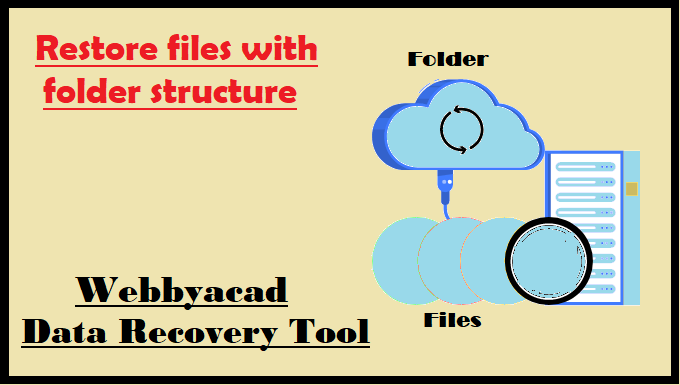
[…] Guide to Restore Files with Folder System : Lost Documents […]