Using this program to change OST to Thunderbird has the following advantages. This utility is a specially designed tool designed to make email transfers simple and straightforward. Using this program does not need sophisticated technological skills.
- The tool has the ability to automatically identify mailboxes from the Outlook profile location to export OST to Thunderbird formatthat is defined by default. The toolkit does, however, also allow users to manually import Outlook data from any designated location.
- Users may import OST files, including calendars, contacts, emails, and more, into Thunderbird with the help of this software.
- There is a Recovery Mode in this toolbox as well. Users may import corrupted OST files into the Thunderbird profile and use this mode to scan and repair them.
- The original OST email headers, including To, From, Cc, and Bcc, will continue to be preserved using OST to Thunderbird Converter.
- The program will automatically identify and import OST files to the Thunderbird profile’s default folder. To complete the migration, you do not need the ImportExportTools add-on.
- Using Microsoft Outlook as an email client on a computer is not required in order to utilize this program.
- Several OST files may be batch converted to the Thunderbird email client in bulk mode with this application.
- Together with all other inserted attachment file formats, it also allows OST to Thunderbird conversion.
- The utility may be used on Mac OS and Windows OS platforms, such as Mac OS X 10.0, 10.1, 10.2, 10.3, 10.4, and Windows 11, 10, 8.1, 8, 7, XP, and Vista.
Please do the actions listed below to change OST to Thunderbird. You may either use the default (preset) value or go to the ToolsForge. User manual for further information on any option that isn’t expressly covered.
1: Go into Toolsforge Converter Tool’s settings For Change OST to Thunderbird
- Click the Settings tab in the converter program.
- Change the session name to better reflect the current job. Since we are going to be converting John Doe’s OST file to a Thunderbird file in this example, John Doe OST to Thunderbird has been provided as the session name.
- Three components are included under the session name: Source, Target, and Filter. By clicking the +/- icon next to each section heading, you can choose which to show or hide. They must all be visible in order to complete this lesson.
2: Designate an OST file as the source.
- Choose OST file from the list of formats.
- You may either type the location of your OST file straight into the box or traverse your file system by using the Select button to set it. OST files are automatically stored at this place by the Microsoft Outlook Windows version:
Windows Username>\C:\Users\WindowsLocal\AppData\Microsoft\Outlook\
If you have journaled your email files, you may choose whether to remove the journaling envelope.
3: Assign the target to Thunderbird
- Choose Thunderbird from the Format list.
- Select whether to generate a Mbox file for each mail folder or export to a single mailbox file.
- Choose the location where you want to store the Thunderbird file or files. You have two options: write directly in the field or explore your file system by using the Select button. specify a file name (with or without an extension) if you’re exporting to a single mailbox file; if not, specify the directory location.
- Choose a setting for the exported mail’s folder structure. Select Same as source folder structure if, for the most part, you wish to preserve the original folder structure.
- Select Append messages to target file if it exists to add to already-existing Thunderbird files.
- If your selected target format or settings may cause data loss, add additional information to the email headers. For instance, if some header fields in the source format are incompatible with the destination format. If your settings would cause the original folder structure to be lost. By selecting this option, the data is appended to the email headers rather than being lost.
4: If desired, adjust your filter.
- Select Folder selection under Folder filtering. The folder structure for your OST files will show up in the box below.
- Choose the folders that you would want OST file converter to handle. We won’t be reading the others.
5: Launch the conversion from OST to Thunderbird.
Either choose Session > Run from the menu or press the Run button. Your OST file will be converted to Thunderbird by OST file changer. The Progress tab will appear automatically so you can keep an eye on things. Complete reports are available in the Progress log and, if applicable, the Error log when you’re done.
Motives for OST File Conversion to Thunderbird
- When someone who uses Outlook switches to Thunderbird.
- When you want to sync Thunderbird with all of the emails from the Exchange OST file.
- Unless they are converted to PST, OST files cannot be opened.
- Numerous current features that Outlook does not provide are accessible in Thunderbird.
You now understand the distinctions between change OST to Thunderbird files as well as the causes behind OST to Thunderbird conversions. You may now verify how to move every email from an OST file to an MBOX.
Frequently Asked Questions
Can I turn an OST that is damaged into Thunderbird?
Indeed, data from corrupted OST files may be processed and recovered using the ToolsForge OST converter program, which can subsequently convert the data to Thunderbird format.
In Thunderbird, how can I open a converted OST file?
Use the instructions below to open OST files with Thunderbird.
- Click Tools after launching Thunderbird.
- To import an OST file, choose ImportExportTools.
- Click OK after selecting the ‘Import directly one or more OST files’ option in the MBOX Import box.
- Choose the OST files that you want to import.
- The import procedure will begin when you click the Open button.
Is it possible to use this program to convert OST to Apple Mail?
It is possible to convert OST files to the MBOX format, which is compatible with Apple Mail, using the ToolsForge OST to MBOX tool. Once converted OST data files into MBOX format, export OST to Apple Mail is simple.
Will my OST file allow me to convert only some items?
It is possible to pick individual emails or folders inside the OST file for conversion using the program, thus the answer is definitely yes.
Conclusion
With this guide, we aim to have shown why ToolsForge is the greatest OST to Thunderbird converter available. As seen above, OST email converter is fast program and it has potential to change OST to Thunderbird.

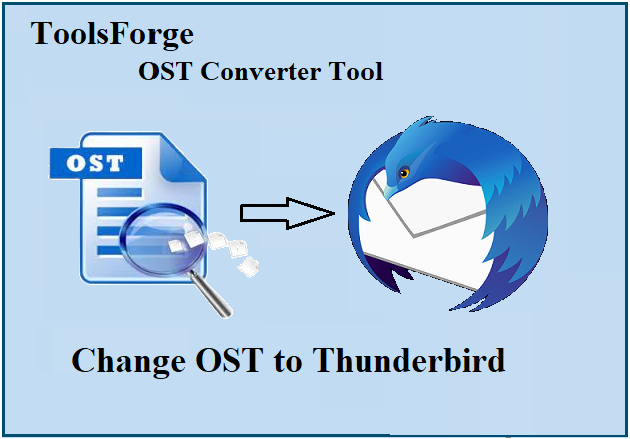
[…] suggest Regain MBOX Converter software for converting tasks. E-mails from MBOX email clients, like Thunderbird, Entourage, AppleMail, Pocomail, and others, may be easily transferred to Outlook PST files with […]