User Question: “I’ve consistently utilized Gmail as my email client for official business correspondence and client communications. I send and receive important documents and reports over Gmail frequently. That being said, for the past two days, I have been unable to download files from Gmail. My bank statements, accounting data, and payment invoices are not visible to me. My Gmail account might be experiencing serious technical issues. I would appreciate it if you could figure out how to repair this so I can get on to business right now.
Here’s the solution in case you’re having a similar issue with Gmail. In the unlikely event that you are unable to download Gmail attachments, this article provides a quick fix. We will discuss various manual techniques for resolving the issue. Use a ToolsForge Gmail Email Backup Tool to retrieve attachments from emails in case the problem persists. Before we go to the solution part, let’s look into what is causing Gmail to continuously tell us that an attachment failed to download.
Email continues to be the most widely used method of communication, both personally and professionally. Customers love Gmail as an email client because of its advanced functionality and easy-to-use UI. It offers free integrated tools, like as spreadsheets, documents, files, chat rooms, and more, to make collaboration easier and increase productivity within a business.
Though Gmail attachments won’t download, you might be wondering why. Let me now address some of the primary reasons.
How to Fix the Gmail Attachment Not Downloading Issue
- An unreliable or malfunctioning internet connection may be the most common cause. As such, it is imperative that you check your internet connection first. There are further explanations as follows:
- You will often receive attachments that are delivered to you with malware, trojans, or viruses; Gmail immediately rejects them.
- You cannot send or receive files bigger than 25 MB via Gmail. For that, you have to utilize Google Drive.
- Attachments may not be emailed to you if your storage space is full. The new attachments don’t have enough space in Gmail.
- Email attachments that have confidential mode enabled cannot be downloaded, printed, saved, or stored.
- We’re going to focus on a quick fix for the “unable to download Attachments from Gmail” issue now.
Before we can figure out how to fix this problem, you must do the following:
- Following the shutdown of your computer, restart it.
- Check that you have a stable internet connection.
- Try downloading an attachment.
Attachment issues? Try these strategies
- Improve the browser
Browsers such as Opera, Maxthon, and others do not support Google services, including Gmail. As a result, if you use any of these browsers, use one that supports Gmail services first, such as Chrome, Microsoft Edge, Safari, or Firefox. If not, you should download and install the most recent version of your browser. Check to check if the “Gmail Not Downloading Attachments” error persists after updating your browser. Consider the subsequent course of action if this is the case.
2. Disable security and antivirus software
Firewalls and antivirus software might occasionally cause such issues with Gmail. because they prohibit some attachments from being downloaded. As a result, temporarily disabling security programs is another option. After turning off the Windows Defender firewall and antivirus software, restart Gmail. Check to see whether you can download the files.
3. Delete Browser Cookies and Cache
When Gmail fails to download attachments, consider clearing away all of your browser’s unnecessary cache and cookies. This will free up excess storage space that cookies and cache files have taken up. Clearing the Browsing Data Panel, as well as caching files, images, cookies, and other site data, are other alternatives.
4. The Gmail Lab Settings
You can see a number of experimental alternatives in Gmail Lab. Check sure the majority of the options are enabled. To fix the problem of being unable to download Gmail attachments, you must disable a few features, as shown in the figure below. The actions are as follows:
- Select Settings once Gmail is open.
- Then, from the All Settings menu, select the Advanced tab.
- Turn off all of the options that show.
- Turn off all of the settings.
Inaccessible Gmail attachments? Use This Expert Guide
It’s extremely likely that you can download attachments using the methods discussed above. If you’re still experiencing difficulties downloading attachments from Gmail, seek professional help. We’ll go over a capable Gmail Backup tool that may assist you in removing every attachment from Gmail.
If manual methods fail to resolve the issue, the Webbyacad Gmail Backup Tool will help you access all Gmail attachments. The option to save attachments individually into a folder is one of the program’s features. Furthermore, the tool provides All you have to do is follow the simple steps below:
- After downloading the Gmail backup application, run it.
- Enter your login details for Gmail.
- Choose your chosen Gmail folder from the display and click Next.
- Choose PDF as the output file format.
- To extract attachments, check the “Save Attachment in Separate Folder” box.
- Save attachments separately.
- Click Next to begin the procedure.
If you are unable to download attachments from Gmail, you can use this procedure to extract the documents individually.
In Conclusion
As a result, the focus of this post was on remedies to the problem of “cannot download Gmail attachments.” Prior to using an expert tool, you should try to tackle the problem using one of the many manual solutions that have been discussed. If none of the above work, consider extracting attachments.
Read some more blogs:
Convert Zoho Mail to MBOX (Including Attachments)?

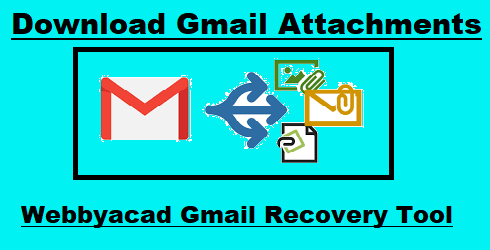
[…] Download Gmail Attachments […]