This post will describe the correct procedure for exporting messages from MBOX to PST format, which can be found here. You will be able to know how to convert MBOX to PST format files for outlook in this blog ahead, read more sections below.
MBOX is a versatile file format used to store email messages by a variety of email applications, including Apple Mail, Entourage, Mozilla Thunderbird, Eudora, and others. However, for crucial reasons, users must know how to convert MBOX to PST file format. This article contains step-by-step directions for exporting MBOX to PST files using the proper procedures.
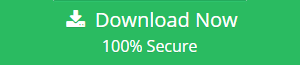
Outlook is a popular email client that is being used by an increasing number of clients all around the world. Its appeal stems mostly from its outstanding services and upgraded features. Outlook has a wider range of functionality than other email applications. Email users have exported their data to Outlook PST after considering the following choices.
Why do users switch from MBOX File to PST?
Every user may have their own reasons for initiating the MBOX to PST conversion, but users initiate this process for a variety of reasons. Users are encouraged to convert file types due to the shortcomings of the MBOX file format and the benefits of the Outlook PST file format. Several possibilities are presented below:
- When compared to email programs that support the MBOX file format, MS Outlook has higher functionality and cost-efficiency.
- MBOX files must be connected to the internet in order to conduct tasks, but Outlook PST files do not.
- Businesses do not prefer email applications that use the MBOX file format since they are not particularly advanced.
- File locking difficulties in MBOX, which prohibit users from opening files, are common.
- Outlook, as a Microsoft product, has greater security features when compared to its competitors.
Methods Proposed for Exporting MBOX File to Outlook
The practice of transferring the inbox from one email client to another has become normal, and the conversion MBOX to PST is not an exception to this rule.
There are typically two methods answers on “how to convert MBOX to PST file”:
- Manual method: The manual way to export MBOX files to the PST file format is a more advanced way to use technology.
- Automated: MBOX converter tool
A Straightforward Method for Converting MBOX Emails to PST
Save MBOX Emails as EML Files
- It is simple to save MBOX messages as EML files! Below are the steps for using Thunderbird:
- To begin, launch the MBOX email client. Select ‘New Folder’ from the context menu of a folder, then give it a name and click ‘Create Folder’.
- Select the EML messages you wish to migrate and move them to the newly created folder.
- Once all of the emails have been relocated, select them all and select “Save as.” This will save them to any location you specify in EML format!
Save Emails to an External Folder
Using an add-on, you can easily export multiple emails from different folders to an external folder!
- Navigate to the Software Installation wizard and select ‘Install’.
- Once the extension has been installed, restart Thunderbird.
- Relaunch Thunderbird, select a folder, and right-click it.
- Navigate to Import Export Tools NG >> Export all messages in the folder >> EML format from the menu.
- Finally, select a destination folder in which to save the EML file.
Simply drop the EML files onto the Outlook
It is simple to use Microsoft Outlook to access your EML emails. Simply follow the steps below:
- Open the folder where your EML emails are stored.
- Simply select all of the emails, then drag and drop them into any Outlook folder.
Export Emails from MBOX to PST files using Automated Tool for MBOX to PST conversion
- Locate Option to file > Open and Export > Import/Export in Outlook.
- Select Export to a file and then click Next in the Import/Export wizard.
- Choose Outlook Data File (.pst) and then click Next.
- Navigate to the directory where the EML files are stored, then click Next.
- Now, enter the destination location for the newly created PST file and choose your preferred option, then click Finish to complete the process.
- A new PST file will be created in the specified directory.
Using Email Clients, How to Convert MBOX to PST Easily
1: Open Apple Mail and import your mailbox data.
- Utilize Apple mail on your system.
- Navigate to File >> Import mailbox.
- Now select the MBOX file’s source and click Continue.
- Select MBOX file from the Browse Location menu, then click Continue.
- Once the import has concluded, click done.
2: Create a mailbox utilizing Eudora
- Append the MBOX file extension to the imported file. For instance, DaveMBOX must be modified to DaveMBOX.mbx.
- Transfer
this to the Eudora folder. “C: Documents and Settings User Application
DataualcommEudora” is where the file is stored by default. - Open Eudora and double-click on the DaveMBOX.mbx file, and then close the application.
3: Import the mailbox with Outlook Express:
- Initiate Outlook Express.
- Select Now, File >> Import >> Messages.
- Select Eudora from the list of email clients, then click Next.
- Now, navigate to the desired ‘.mbox’ file location and click OK. Click Finally on Next>>Next >>Finish Imported data in Outlook Express can be utilized in Local Folders.
4: Import Mailboxes from Outlook express to Microsoft Outlook
To generate a PST file, please ensure that MS Outlook is installed correctly.
- Launch Microsoft Outlook to export files.
- Now, navigate to File>>Import and Export.
- Chose import from “another file and folder” then comes next.
- Select Import Email and Addresses from the Internet and then click Next
- Choose “Outlook Express 4.x, 5.x, 6.x, or window mail” Select the file to import and export in the browser and click next.
- Select to Finish once the process has concluded.
The user can locate the imported mailbox within Outlook. To export MBOX to PST file format, users can choose between manual and automated methods. However, before we reach a conclusion, let’s examine the disadvantages of manual methods that users commonly encounter.
Disadvantages of manual methods
The disadvantages of the manual methods to convert MBOX to PST are outlined below:
- Manual procedures are time-consuming.
- Data modification is possible while performing this task.
- Requires technical proficiency and specific knowledge.
- Does not support multiple MBOX to PST file conversions.
To Avoid such circumstances, one can opt for a third-party solution that is user-friendly, efficient, and quick when exporting MBOX files to PST. One can download and try Webbyacad Tools MBOX converter tool.
Recommended Solution is to Use Webbyacad MBOX Converter Tool
One of the most reliable and advance conversion tool to export MBOX files into PST format, export desired MBOX files and folders with authenticity of emails and attachments. Export as well as contacts, calendar, notes, task and other email labels and folders.
These are some queries we solved answered in this post above – Read below
Free Tips to Import Google Takeout to iCloud and iPhone
Import Google Takeout Data to IMAP New Account

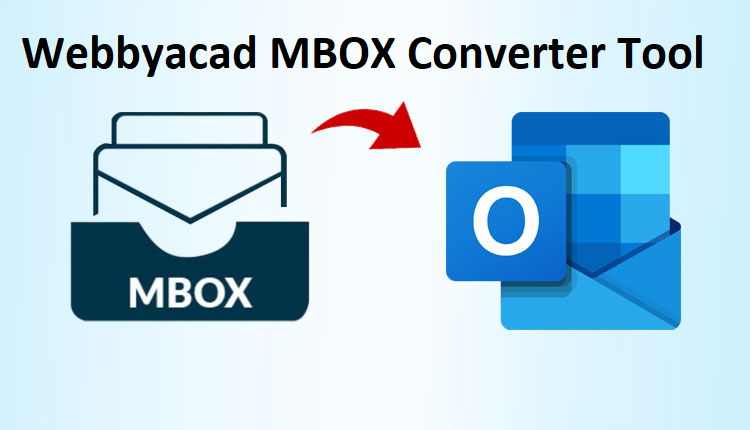
[…] Mac OS X users, Mac MBOX to PST Converter is the appropriate solution for transferring emails from ProtonMail to Gmail. It is a precise, […]
[…] How to Convert MBOX to PST […]