In summary, the issue occurs when consumers insert a USB drive into the Pioneer DEH-159OUB vehicle stereo, causing it to malfunction and display an error code of 23. Don’t worry; this ToolsForge article will lead you through the process of resolving the issue and will offer you with ToolsForge data recovery tool if any data is lost in the process.
People frequently discover that after downloading music files to an external hard drive to listen in their car audio, the disk is unusable and Error – 23 is shown on the car monitor. But don’t worry, this page will explain Pioneer USB Error 23 vehicle audio and provide step-by-step directions on how to fix it.
Why does a Pioneer car stereo display USB Error 23?
Pioneer USB Error 23 indicates that your car audio system is unable to read audio or video file formats from an attached USB drive because the drive’s file system is incompatible with the audio system in your vehicle. To get your disk to function with the audio system, simply format it.
Before formatting the drive, we must first check whether the file systems on the external drive are compatible with the car audio system. The most often used file systems in automotive players are FAT 16 and FAT 32. NTFS and exFAT files can be used by new multimedia devices, however they use a lot of storage space.
The exFAT file system blends the most recent disk capacities with the FAT file system’s effective layout. It is the appropriate file system for all portable devices since it makes data management economical. FAT is the most advanced and frequently used file system that is compatible with most operating systems. NTFS is well-known for its durability, adaptability, and high level of security.
- Step : Press the Start icon on your Windows computer to begin.
- Step : Enter the disk part into the search field in.
- Step : Right-click diskpart.exe and select Run as Administrator in the third step.
- Step : Execute the command line below to generate a list of all available partitions and devices in the fourth step.
- Step : Execute the following command line in Step 5. Ensure that the correct drive/partition is selected, and substitute the volume number with the volume of the corrupted disk/partition.
- Step : Execute the subsequent command line to terminate the command prompt once the message “DiskPart formatted the volume successfully” has appeared.
- Step : By utilizing the FAT32 file system, I can guarantee that the car stereo will effortlessly identify your flash drive.
How can I fix Pioneer USB Error 23?
If you did not make a backup of your drive before to formatting, you should utilize Webbyacad data recovery tool to recover your erased or deleted contents.
Thanks to an easy-to-use interface, you may restore your deleted files quickly:
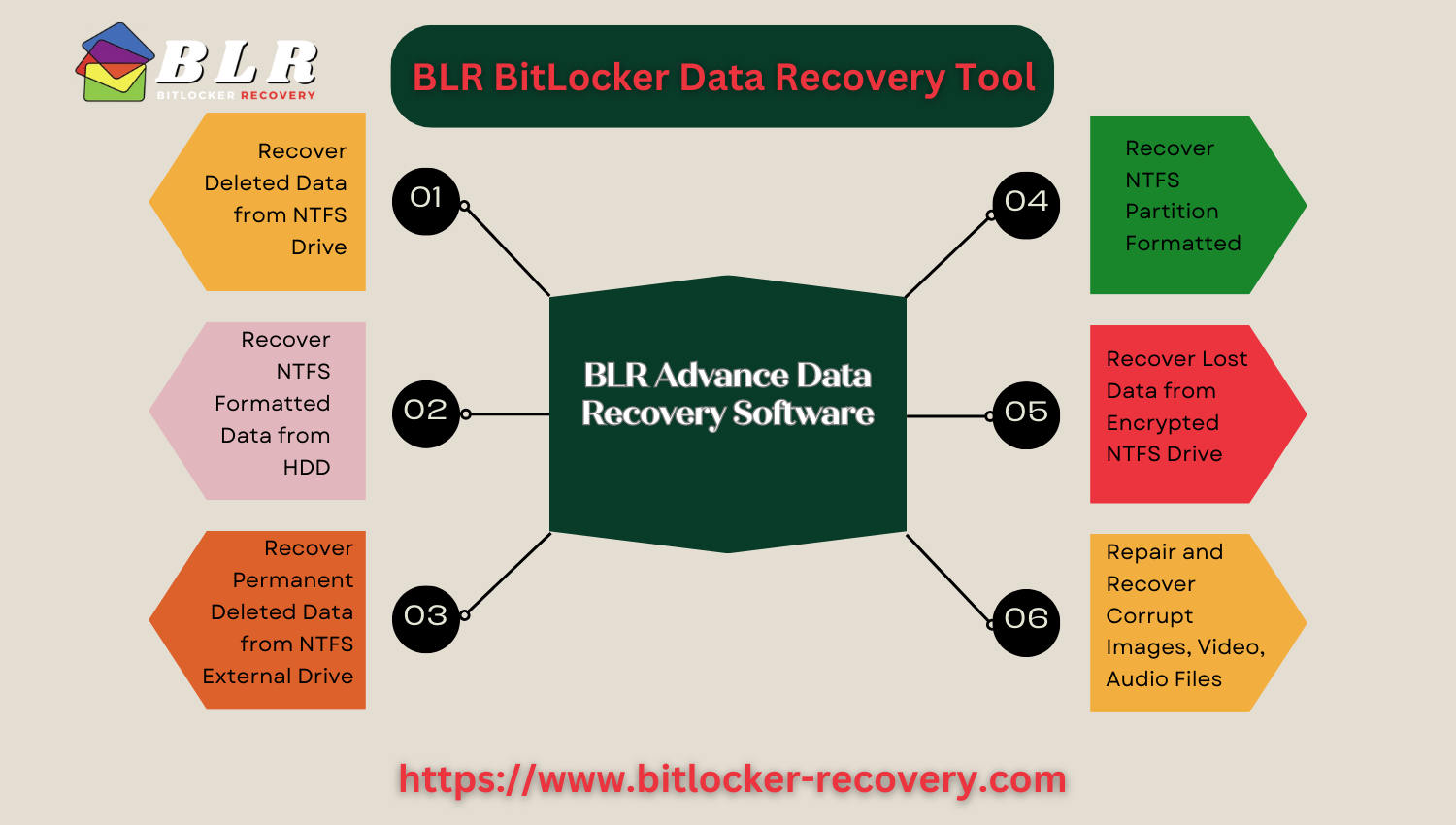
You can format the drive to FAT32 without hesitation after you have all of your data and files on hand.
- Format the device using Windows Disk Management to FAT32.
- Right-click “This PC” and choose Manage.
- Select Disk Management after you’ve selected Storage.
- Locate the drive to be formatted, then right-click on it and select Format.
- To do this, click the “Volume Label” field and provide a name.
- Choose the FAT32 file system from the “File System” menu so that your car stereo can recognize it.
- Check the Perform a quick format option and click OK to begin the formatting process.
- Format the device using Windows Disk Management to FAT32.
- After this operation is completed, you will have a FAT32 formatted drive.
- Using Windows File Explorer, format the flash drive.
Additionally, you can utilize Windows File Explorer to finish the formatting process, which is incredibly straightforward.
- Enter “file explorer” into the search bar in the bottom-left corner and press Enter.
- Right-click on the drive that you wish to format in File Explorer.
- The Format option will be displayed in the drop-down menu.
- Select FAT32 as the drive’s file system next to “File System” to ensure proper operation on your car stereo.
- Save the file with a name under “Volume Label” and “Quick Format” selected.
- Click Start to perform a drive format.
- Using Windows File Explorer, format the flash drive.
- Flash drive formatting via Command Prompt.
To Conclude,
The 23rd inaccuracy The Pioneer car stereo USB issue is caused by an incompatible file system; therefore, reformatting is the only viable solution. This article describes three methods for formatting a drive so that it can be recognized by a car stereo.
Even if you neglected to create a backup of the files on the drive prior to the reformatting, Webbyacad data recovery tool Software can retrieve the deleted documents and files.
Read some more blogs:
[Solved] Hard Drive shows in Disk Control but not on Computer


[…] Pioneer USB Error 23 […]
virtual mobile number to receive sms https://virtual-local-numbers.com/virtualnumber/virtual-sms-number.html
yachtcharter sudfrankreich https://eurosegeln.com/yachtcharter-frankreich
https://podgoricacar.me/