Summary: It is now possible to Import Google Takeout Data to Imap New Account data from one Google account to another account using powerful Google Takeout converter by Webbyacad Tools. This article will provide a comprehensive overview of the technique in order to assist you with importing your data with Gmail account. You all will learn the easy method to Import Google Takeout Data to Imap account iCloud or any Imap based account
Google takeout is a service offered by Google that enables users to download their account data to their computer. It can save emails, contacts, photographs, videos, and other data in the MBOX file format to a local location on your PC. This is the recommended option for individuals who wish to back up their vital account information.
After successfully saving your account’s material, you will have problems importing it to a new account. Let’s determine all potential remedies in the subsequent portions of this blog.
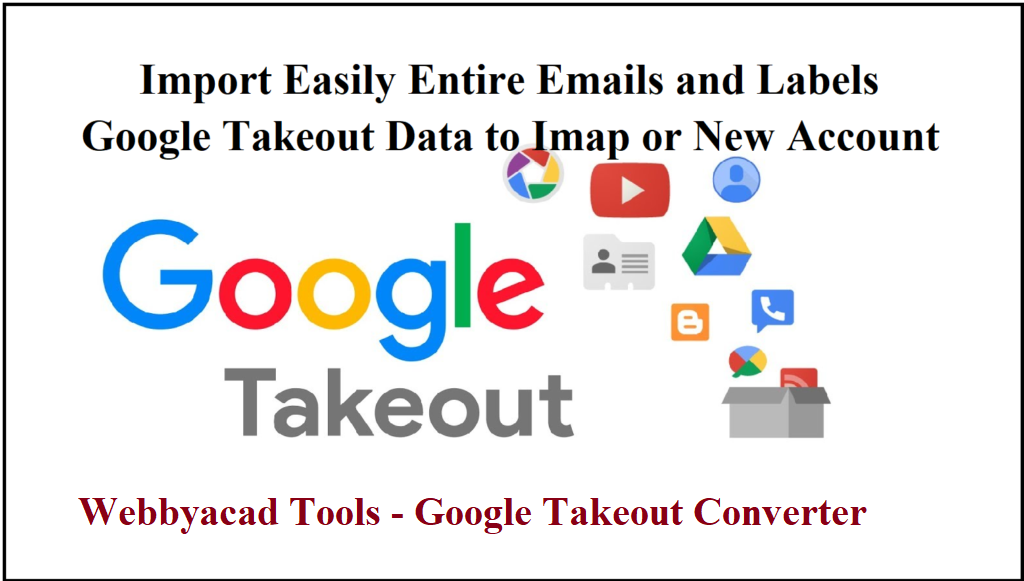
Just try the Free Trial Method Google Takeout Extractor Tool
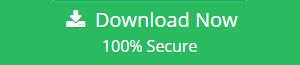
“There are couple of dozens email service providers available on internet today but, I chose Gmail. Since Gmail is a popular free email service. Recently, I utilized the Google Takeout feature to remove undesirable emails from my Gmail account. However, I have deleted some essential emails by accident from my Google account. Consequently, I sought a method to Import Google Takeout Data to Imap New Account. How do you upload Google Takeout Data Archive to New Account?”
How to Import Google Takeout Data to Imap New Account?
Google’s built-in takeout function is the most advanced method for exporting account information. It stores the entire data in a.zip file. The procedures for obtaining entire data using Google Takeout and importing it into a new account are outlined below.
Google Takeout helps save data.
- Sign in to your Google account using legitimate credentials.
- Select ‘Manage your Google Account’ or visit https://myaccount.google.com/.
- Select Data & Privacy from the menu on the left and scroll down.
- Under “Data from apps and services you use,” select “Download your data.”
- You will be redirected to Google Takeout. You must select the data you wish to include or exclude from your system’s backup.
- Click the Continue button. Select the file format, frequency, and destination. Click the Create export button.
Google will immediately begin working and developing the copy. Your data will be saved on your system upon completion.
Google Takeout to Another Account Tools is a Perfect Solution
To start, we’d like to make it clear that there is currently no way to transfer Google Takeout to a New Account. You can use the Webbyacad Tools Google Takeout converter to Import Google Takeout Data to Imap New Account. It’s risk-free to try out this program, and the interface is straightforward.
This Webbyacad Tools Google Takeout extractor tool allows you to use Google Takeout information to other formats such as PST format supported by Microsoft Outlook. You can use it with complete confidence on any Windows version.
Multiple Google Takeout Archive files, including Inbox.mbox, Sent.mbox, Draft.mbox, Spam.mbox, Trash.mbox, and label.mbox, can be imported at once with this tool. But we break it down into two parts: –
How to Add Google Takeout to a Fresh Account New One
Google’s data-downloading service is called Takeout, and it’s easy to learn how to use it.
Here, we detail the steps necessary to export data from a Google account and then import it back into the account later. Thus, get the one that best fits as per your business requirements.
How to Transfer Your Google Drive or Takeout to New Account – Free Guide
Import Google Takeout Data to Imap New Account by following the instructions below. You should test out the trial version of this tool before investing in the full version.
- Then, just run the program on any computer running Windows.
- The next step is to choose the files you want to export from Google Takeout using the two different selection options available.
- Next, select the necessary email folders for transfer from Google Takeout to New Account.
- Then, from the drop-down menu labelled “File Saving Options,” pick “Gmail and G Suite.”
- Finally, enter your Gmail or G Suite login details to import your Google Archive to your new account.
- After that, hit the next button, and it will immediately begin saving your Google Takeout to your New Account.
- Once the conversion has completed successfully, select OK. You’ll need to log in to your new Google Account using a web browser in order to access the output files.
Google Takeout: How to Download Your Google Account Information.
Start by doing a Google search or visiting the Google Takeout website. Select “Download your Data” afterward.
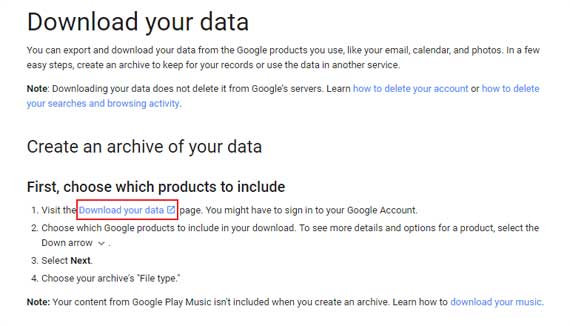
Then, decide which Google product you want to acquire from Google’s server, such as: – Mail.
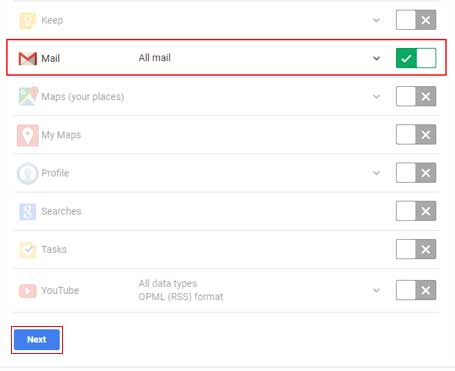
Next, choose the file type, size, and server where you want your Google Archive download sent.
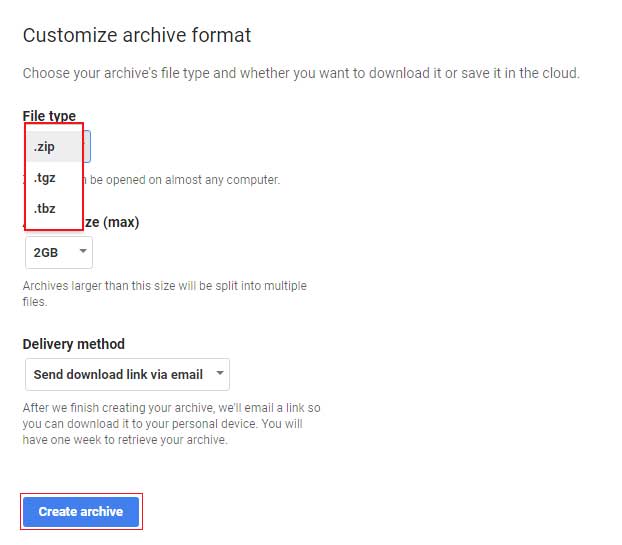
Files for Google Takeout were then ready in just a few minutes after that.
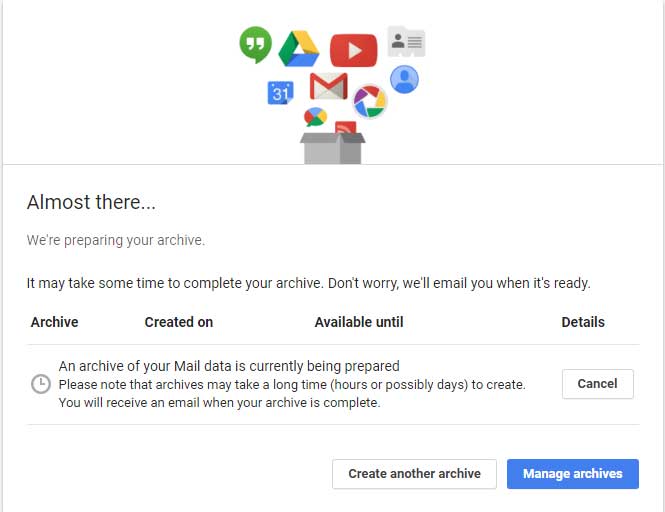
If you’ve requested a Google takeout, the search giant will send you an email when the files are ready to be downloaded. To access Google Archive files, click the URL in the email.
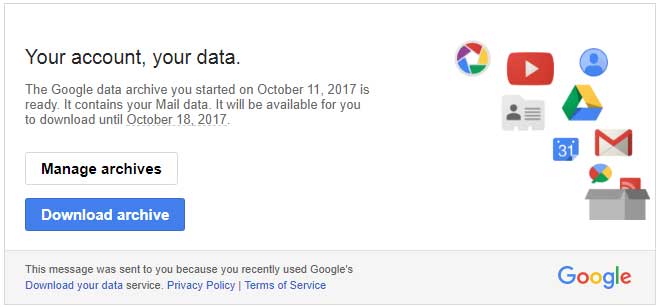
Benefits of the Google Takeout Importer Tool
Keep Original File Structure:
It keeps the Google Takeout email folder hierarchy intact during the upload procedure. Throughout the procedure, the software will keep the email’s internal folder structure intact.
Safe and Simple to Navigate User Interface:
The program has a safe and sound user interface. Without any sort of technical explanation, the method is easily understood by any user.
User-Friendly and Consistent Design:
The platform for the Import Google Takeout Data to Imap New Account using Google Data Exporter tool is straightforward and easy to use. You can now easily switch to a new Google Takeout account.
Simple Method for Transferring Google Drive Files to a New Account:
The program provides a one-click option to export your Gmail archive and import it into a new account, complete with your credentials.
Distribute many files to Google Drive for pickup at once:
There are two alternatives to choose from in the program. These choices will assist you in transferring many files from your Google Archive to your new Google account.
Convenient Way to Transfer Email from Old Gmail Account:
A wide variety of file types can be moved from your Gmail archive to your new account with the help of this program. When you switch from Google Takeout to a new email address, you can use the IMAP Server option.
Accepts All Versions of Microsoft Windows:
The software is compatible with Windows 11, Win 10, Windows 8.1, 8, 7, and Windows Server 2019, 2016, 2012, etc.
Issues That People Usually Have – Read FAQs
When Starting a New Google Account, How Do I Import My Previous Takeout Data?
If you want to transfer Import Google Takeout Data to Imap New Account, here’s what you need to do: –
- It’s recommended to use the Windows version of the Google Takeout restore program.
- Files from Google Takeout can be selected using a toggle between two options.
- Select the needed inboxes and sub-folders.
- In the list of possible downloads, select either “Gmail” or “G Suite.”
- You can add Google Takeout to your New Account by clicking the following button.
Is it compatible with Windows 11 and Windows 10 x64?
The suggested program is compatible with any version of Microsoft Windows.
Can data from a previous Google Takeout account be transferred to a brand new one using the software?
The software works flawlessly with both new and old Google Takeout files. Your previous Google Takeouts can be transferred to your new Google Account in a jiffy.
Conclusion
How to Import Google Takeout Data to Imap New Account has been outlined above. Many people would like to transfer their old Google data to a brand new account, but they don’t know how. Because of this, we’ve compiled a detailed guide on how to Move, Transfer, Upload or Import Google Takeout to a brand new Gmail account.
To transfer the MBOX files from Google’s archive to the New Account, we utilized Webbyacad Tools – MBOX converter tool. One particularly useful feature of this app is that it provides a simple means by which to Import Google Takeout Data to Imap New Account. Please use our real-time chat service if you have any remaining questions.
Our Team under ToolsForge always bring the solution for your business with tips, tricks, how-to and recommendations by MVPs and Experts. Stay connected with our Blog and How-to Portal for latest news and updates.
Related Information:
Import Google Takeout to iCloud and iPhone

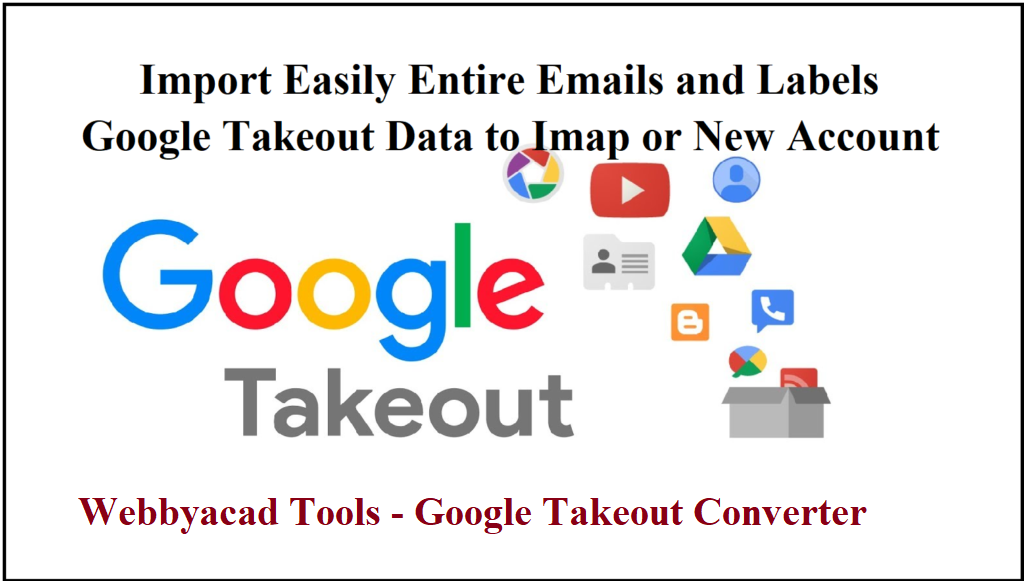
[…] Import Google Takeout Data to Imap New Account […]
[…] Import Google Takeout Data to Imap New Account […]
[…] Import Google Takeout Data to- Imap New Account […]