Overview: What if there was a way you could sync Google Takeout order history to your iCloud? If that’s the case, your search comes to an end right here. In this article, we’ll show you how to Import Google Takeout to iCloud and iPhone. ” Make your migration even more straightforward with these helpful tips. Step-by-step instructions for transferring Google Takeout files to iCloud for professional use People who want to transfer Google Takeout data to an iCloud account can use this method. Additionally, we’ve included information on the advantages of iCloud over native iCloud storage as well as more advanced methods for achieving this goal.
Google Takeout can be imported to an iCloud account in a simple and straightforward manner by reading this article. These procedures can be explained in detail for anyone who is currently dealing with this problem. Entire article will be a perfect guide for you to Import Google Takeout to iCloud account and iPhone.
Google Takeout is one of the best platforms for importing and exporting data from a variety of Google products. You can use it to transfer a large number of files, documents, and images to a desktop PC or laptop for further editing. If you have a lot of important data, you may want to create backups of it on other cloud services. One can download Free Webbyacad Google Takeout data converter tool
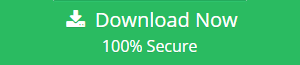
iCloud & iPhone: A cloud backup service that is integrated into Apple products like the Mac, iPhone and iPad is iCloud. Clients can easily store their notes and archives to iCloud, and that information can be accessed at any time and from anywhere thanks to a user-friendly interface. For new signups, it offers 5GB of free storage space to test out the cloud’s features.
Why and How to Import Google Takeout to iCloud and iPhone
In terms of data storage, users can’t go wrong with either Google Takeout or iCloud. That being said, it is recommended to import the Google Takeout files into the iCloud. Before embarking on this data conversion, there are a number of other reasons to be aware of.
Email Backup– Keeping data in one place isn’t safe. It is difficult to recover data once the original information has been lost. You can, however, restore the lost data if you have a backup of your most important files.
For the benefit of Apple customers, iCloud has been integrated into Apple products. After uploading Google Takeout to iCloud, Apple users can access all of their data in one place.
The iCloud service is far more secure than Google Takeout when it comes to storing data in the cloud.
As a result, iCloud has a leg up on the competition. Importing Google Takeout to iCloud can help you keep your data safe and use it more effectively. If you’re curious about how to open Google Takeout files on your iPhone or in the cloud, keep reading.
Method to Take Your Google Gmail Takeout Email Backup to iCloud
For those who want to transfer emails from Google Takeout to Apple’s iCloud and iPhone, you can use Google Takeout to download all of the data from the service. After this, import Google Takeout to iCloud using the method outlined below.
Google’s option to Export Data of Google Takeout
Step1- Go to section – https://takeout.google.com/ and head to your Gmail account.
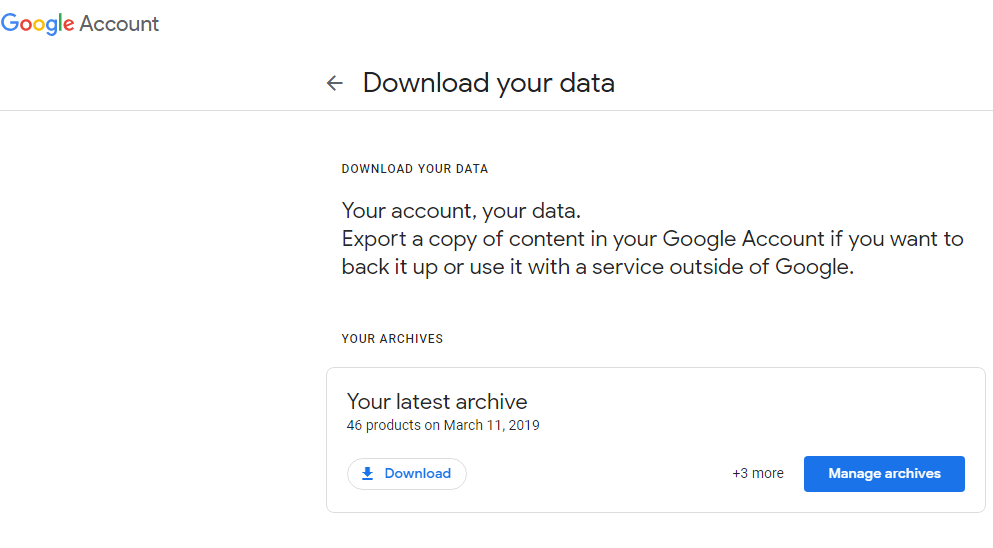
2nd Step – Click on Download – Select or Deselect and particularly select email option to export.
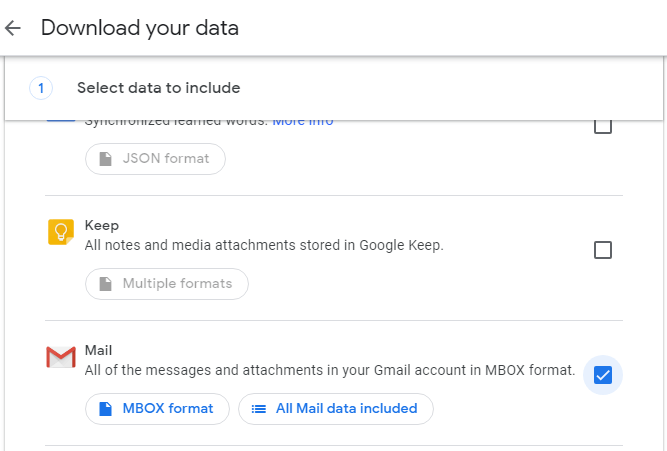
3rd Step – Now choose the delivery method as “Send Download link via email”.
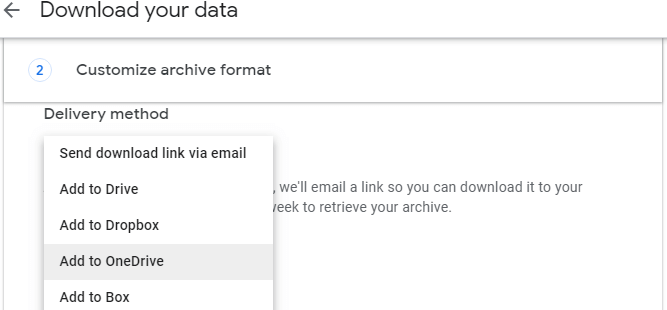
4th Step – Choose file type option – .tgz or .zip as per need.
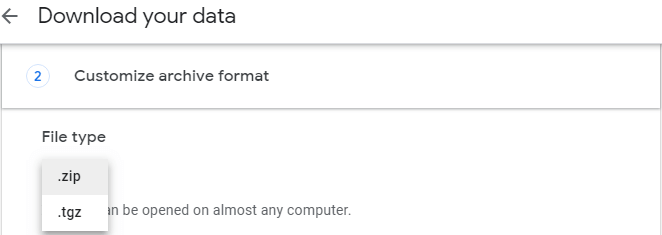
5th Step – Select size of archive – after selecting click on Create Archive.
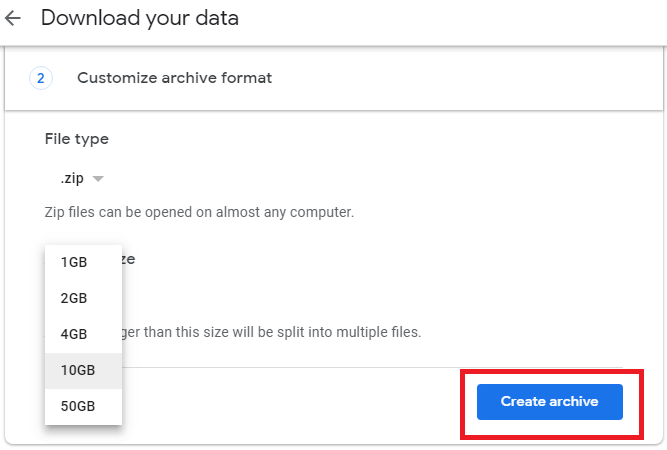
6th Step – Google will start process of backup of exporting email of Google takeout.
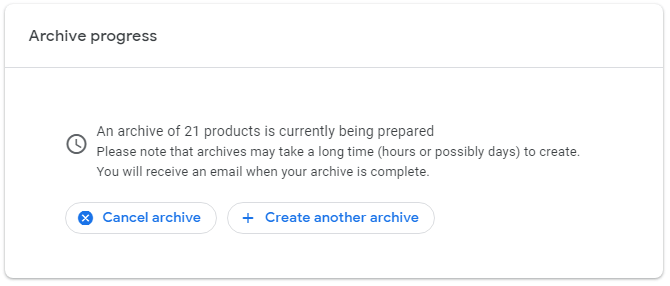
7th Step – Finally you will get confirmation email message from Google to download Google Takeout data via link and the .mbox file be ready carrying emails as backup.
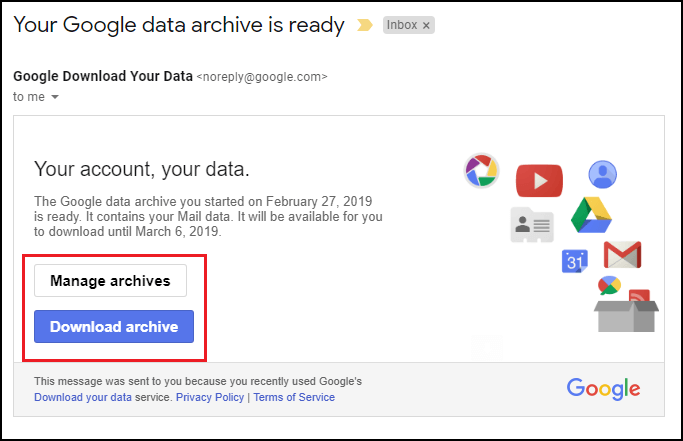
Note: Total time duration length depends on quantity of emails and labels.
Why Use iCloud instead of Google Takeout and Import Google Takeout to iCloud and iPhone
iCloud serves three primary purposes:
- You can rest assured that your data is safe and secure thanks to this service. Backups are the primary function of iCloud. A lot of people don’t back up their devices on a regular basis, and when something goes wrong, they lose all of their most important information. Then, iCloud serves as a backup option that is activated by default.
- Second, it automates the transfer of data such as contacts, photos, calendars, and other items across all of your devices. This means that if you’ve completed a level on your iPhone before going home to play on your iPad, you won’t have to re-complete the level.
- Finally, it helps you free up hard drive space so that you don’t run out of room. Because it has so much room, you will never run out of room.
For example, Google Takeout is free, while iCloud charges a small fee after you’ve used up the initial 5GB of storage. The free option is typically the first choice for most users. As a result, it’s important to keep in mind that This service is provided free of charge to you, so Google has a financial incentive to use your data for advertising. Apple’s iCloud service, on the other hand, does not do so and instead asks users to pay for it.

Take Your Google Takeout Backup Data into iPhone and iCloud – Professional Approach
An easy way to Import Google Takeout to iCloud and iPhone is sought by many users of the service. Despite our best efforts, we have been unable to find a manual solution to this problem. Unfortunately, we were unable to locate any further information on this subject. In the absence of a straightforward manual fix. Google Takeout data restoration should be made easier for users if a single platform could offer a wide range of options.
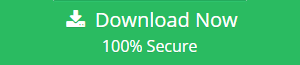
You can use Webbyacad Tools MBOX converter tool to convert Google archive data to iCloud account. Using this method, you can import your Google Takeout contacts to a variety of services, including iCloud and Office 365, as well as Yahoo, YandexMail, Outlook.com, G Suite, Rediffmail, and others. You don’t need to manually configure or install any additional plugins to use this software feature. The entire Google takeout migration process is handled by this tool.
Use this tool to Import Google Takeout to iCloud and iPhone. Attempting the migration will be easier and faster if you do it this way. This stand-alone solution will also help you find a solution to your problem.
Advantages of iCloud’s Utility Google Takeout
Selecting multiple Google Takeout files at once is a snap thanks to the product’s two selection options for batch processing. The double-selection option is now available to select multiple Google accounts’ Takeout files.
Maintain the structure of the email folders:
The product maintains the email folder hierarchy command structure during the Google Takeout to iCloud process. During the process, the product keeps the inner folder and label structure with the messages components.
An easy-to-use interface is included with the product, making it simple to put to work right out of the box. Clients of all levels of expertise can follow the procedure without assistance.
The product provides a completely safe user interface panel. Neither the product database nor its interface caches are ever used to store client accreditation for the product. Professional users will be able to test the platform’s security.
The product provides an immediate method for uploading Google Takeout data to an iCloud account. For an immediate relocation, a customer must enter the credentials for all of their iCloud accounts into the user interface.
Import Google Takeout to iCloud and iPhone (Old | New):
In order to upload files from Google Takeout to iCloud accounts, the product provides a variety of options. Double-choice options are provided by the product, allowing you to select between older and more recent Google Takeout files with ease.
In addition, the product provides a variety of options for saving Google Takeout files. Google Takeout data is currently available for transfer to a variety of email services, including Yahoo Mail, Gmail, Outlook.com, Office 365, Exchange Server, and IMAP Server.
Every release of Windows from Windows 11, 10 to Windows 8.1, and every version of Microsoft Server from 2016 to 2012 is supported by the product. This includes the latest releases of Windows 10 and Server 2019.
Questions and Answers
Is this app capable of transferring my Google Takeout emails to iCloud?
Using this app, you can easily Import Google Takeout to iCloud and iPhone.
Is it possible to run this app on a Mac?
The Mac version of this application, as well as this link: – MBOX Migrator for Mac, are both required.
Do I have the ability to select which Google Takeout emails I want to upload to iCloud?
It’s possible to only upload the specific email folders you need to your iCloud account.
Conclusion
The recommended solution overcomes the difficulties that users encounter when uploading Google Takeout to iCloud. An independent tool for Import Google Takeout to iCloud and iPhone accounts is the Webbyacad Tools – MBOX converter tool. We’ve shown you how to import Google Takeout files to your iCloud account in the article above. Now that the software’s trial edition is available, you can test out the approach for yourself risk-free. If you still have questions, feel free to use our live support chat feature.
Read more Relevant Articles
How to Import Google Takeout Data to iCloud
Which one is Best MBOX Converter Software
Import Google Takeout Data to Imap New Account

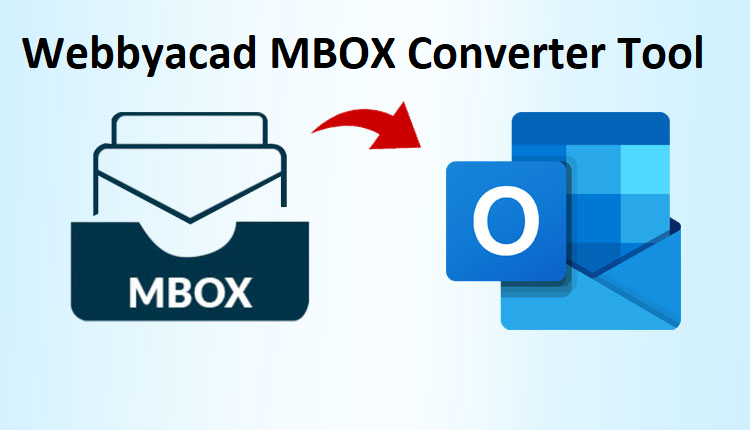
[…] Tips to Import Google Takeout to iCloud and iPhone […]
[…] Free Tips to Import Google Takeout to iCloud and iPhone […]
[…] Import Google Takeout to iCloud and iPhone […]