In a nutshell: I’ve been working for a corporation for the past six years. Because I am changing jobs, I will no longer have access to my official Outlook credentials. However, I have some critical personal emails on Outlook. Could you point me in the direction of a reliable method for storing store Outlook 365 Emails on External Drive locally?
Ways for Store Outlook 365 Emails on External Drive
These issues commonly arise when users need to save and recover crucial emails offline. If you’ve ever wondered how to store Outlook 365 Emails on External Drive, we’ve got the answers. This blog contains extensive methods for exporting Office 365 emails to external storage. We will also look at a professional Office 365 Migration Tool for added convenience. But what is the use of saving Outlook emails on an external drive?
- Emails from Outlook 365 must be saved on a local drive.
- Offline data storage on a local drive improves security and reduces the potential of unauthorized access.
- Using the local backup, you can easily access your data without an online connection.
- Older emails or data can be preserved for an extended period of time without the need for cloud storage.
- In the event of corruption or unintended data loss, email recovery from a local drive is easier than email recovery from the cloud.
- Plenty of space in your Outlook inbox can be made accessible for new emails.
Let’s get started with the guide and help you save Outlook 365 emails locally.
There are various methods for backing up Office 365 emails to a local drive. We have determined the most effective strategies to accomplish the project after extensive research. In general, there are two options: utilize a professional instrument or perform manual procedures. There are three manual options available: drag and drop, email as HTML file, and using the Import/Export tool. Let’s go over each technique individually.
Steps for store Outlook 365 Emails on an External Drive
Step 1: Save emails as PST files using the Import/Export tool.
- Open Microsoft Outlook and make sure you’re logged in.
- Select Open & Export from the File menu.
- Then, click “Import/Export” to launch the Import/Export Wizard. To proceed after selecting “Export to a File,” click Next.
- Select “Outlook Data File (.pst)” at this time. Next should be selected.
- Choose whether to save all or some of the folders.
- Click Browse and navigate to the desired spot on the hard disk.
- Duplicates are also manageable. Finally, press the Finish button.
Step 2: Export Outlook emails to HTML.
To download Outlook emails in HTML format, select the Save as option. Take the following steps:
- Start Microsoft Outlook.
- Navigate to the folder in which you want to save the email.
- Select the File tab after double-clicking the email.
- Select Save as.
- Navigate to the location on your hard drive where the HTML file will be saved.
- When you click Save as Type, select HTML from the drop-down menu.
- After entering a filename, click Save.
- Additionally, if you wish to save emails from Office 365 on an external hard drive in PDF format, you can use the MS Word application to convert HTML files to PDF files.
Methods The Drag and Drop
The following are the techniques for saving store Outlook 365 Emails on External Drive locally via drag-and-drop:
- Start the Microsoft Outlook application.
- Navigate to the email you want to keep, then select it. Press and maintain the left mouse button down.
- Drag the email to the correct folder while holding down the mouse button in File Explorer.
- To end the email, let go of the mouse button.
- Your Outlook emails will be stored as an MSG file. Repeat these steps for each email that you want to backup.
- This method is only a precautionary measure in case you need to download emails from your Office 365 account to your hard drive.
Use an Expert Tool to Save Emails
Outlook 365 Regionally TransferEmails Office 365 Email Backup Tool is a sophisticated tool for exporting Outlook 365 mailbox data to different file formats. allowing you to move your Outlook email data to other email applications. The program combines distinct features to ensure the greatest results. It is also quite compatible with all Windows OS versions, making it a versatile alternative for Office 365 Email Backup needs.
How to Backup Office 365 Email to a Hard Drive
Store Outlook 365 Emails on External Drive to a desktop computer or external hard drive using the ME Office 365 Email Backup tool by following these steps:
- After downloading, run the Webbyacad Email Migration Tool.
- To log in, enter your Office 365 login information.
- Choose the necessary folders from the mailbox preview.
- Select the file format in which you want your mailbox backup.
- Set the saving path and any filters that are required. Select Convert.
All of the manual processes outlined above, however, have some limitations. The Drag and Drop method, for example, can only move one email at a time. Similarly, if you need to backup hundreds of emails, the manual process may take a long time and may even be interrupted. In other words, if you want to preserve emails without interruption or data loss, a manual procedure is not the ideal option. The inquiry “How do I archive emails to a local drive in Outlook 365?” remains unchanged. persists. This is the most effective and trustworthy method for everyone.
In Conclusion
Backing up Office 365 email data on a regular basis is recommended to prevent data loss and offline email access. However, in a culture where digital data is critical, utilizing trustworthy backup techniques must be a top priority. As a result, we’ve covered every method for saving store Outlook 365 Emails on External Drive to a hard drive locally. Professionals, on the other hand, recommend adopting Office 365 email backup services to lessen the difficulties of modern living while also protecting your vital information.
Read some more blogs:
Fix: Errors Detected in Outlook OST File
Commonly Asked Questions
1.Is it possible to save my Outlook emails to disk?
- Yes, you can backup your Outlook emails to an external hard drive in several ways, including:
- Using the Import/Export tool.
- Convert Outlook files to HTML.
- The Drag and Drop method.
- Using a professional instrument.
2.How do I archive emails to a local drive in Outlook 365?
- Using any of the methods, you can save store Outlook 365 Emails on External Drive locally on an external hard drive. Simply navigate to the proper saving route to receive the final product.
3.How can I store Outlook 365 Emails on External Drive without a PST?
- There are a few alternatives to utilizing a PST file to backup Office 365 emails to a local drive. Emails can be exported to CSV or Excel, saved as PDFs, or directly backed up using a third-party application.

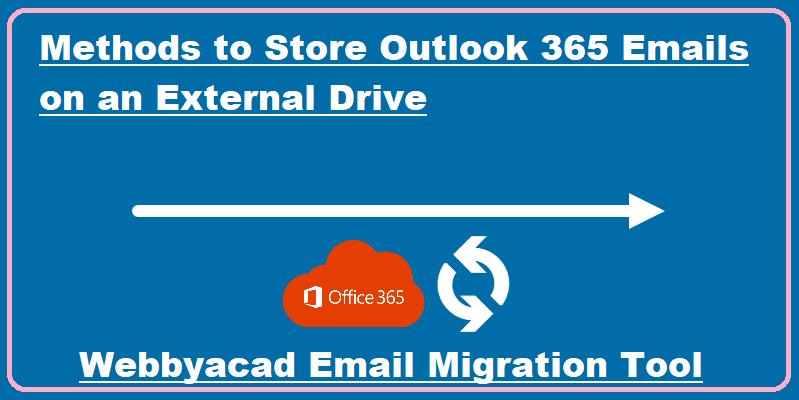
[…] Methods to Store Outlook 365 Emails on External Drive […]